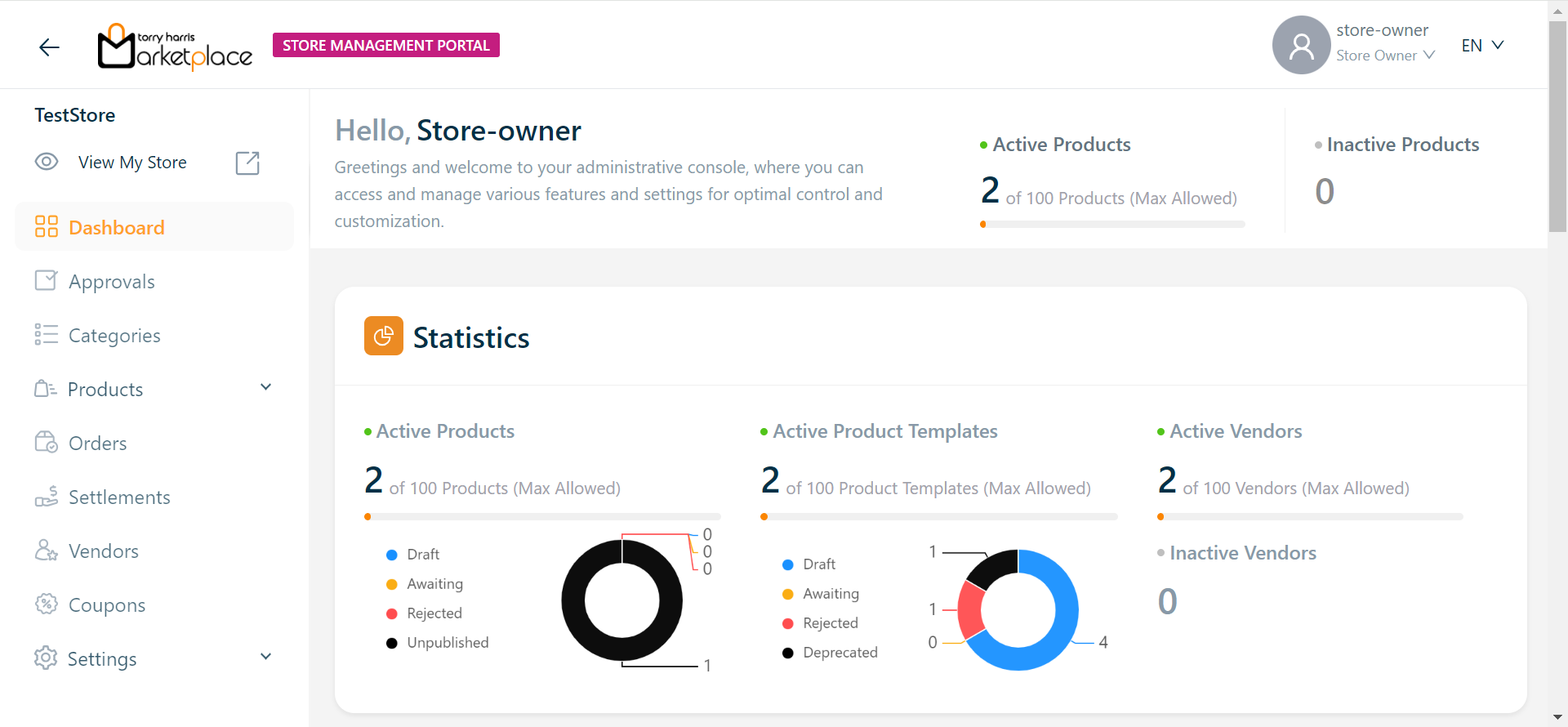User Access Control
Before entering the data in the various fields, please review the Field Validation section that is associated with the last sheet.
User Access Control enables the Store Owner to create/delete an individual users and assign them responsibilities as per the requirement.
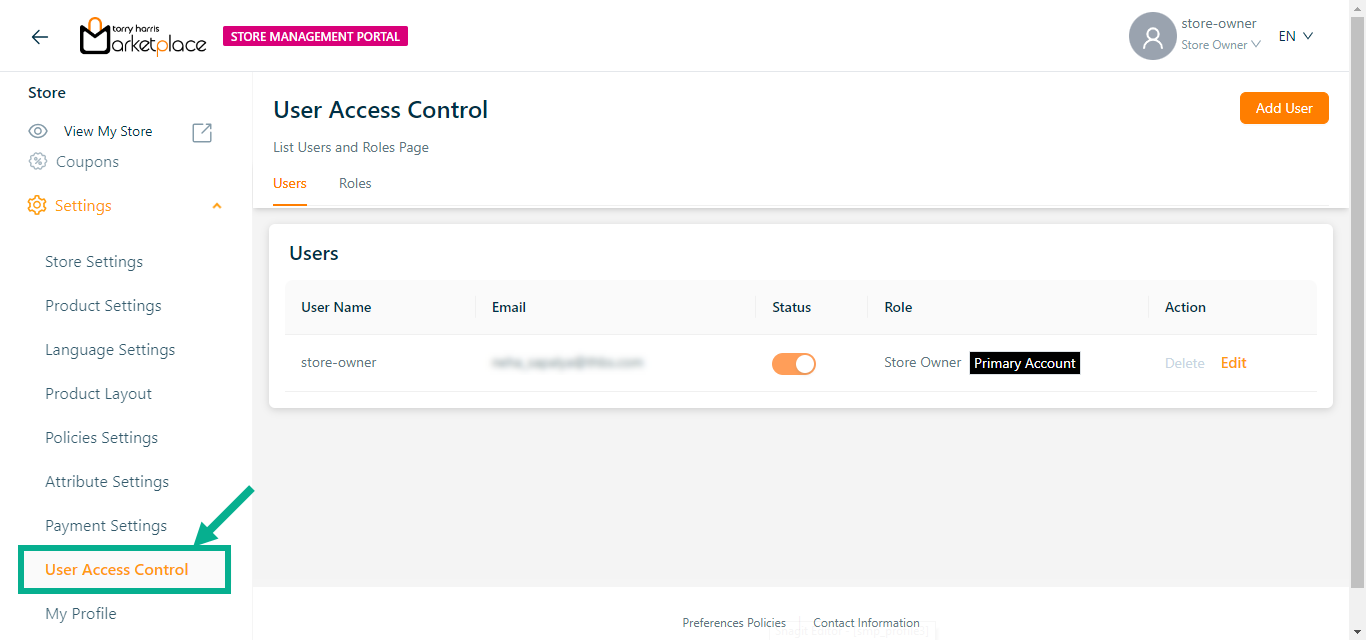
The Roles tab lists all the available roles.
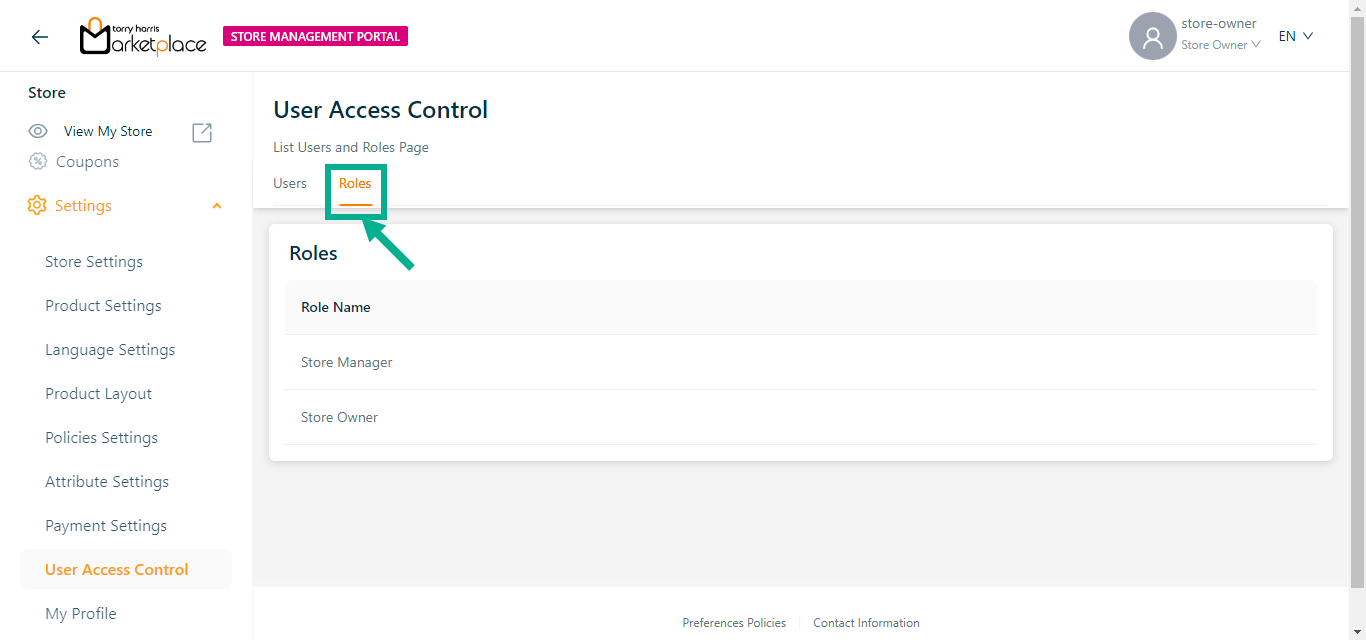
Adding a User
- Click Add User.
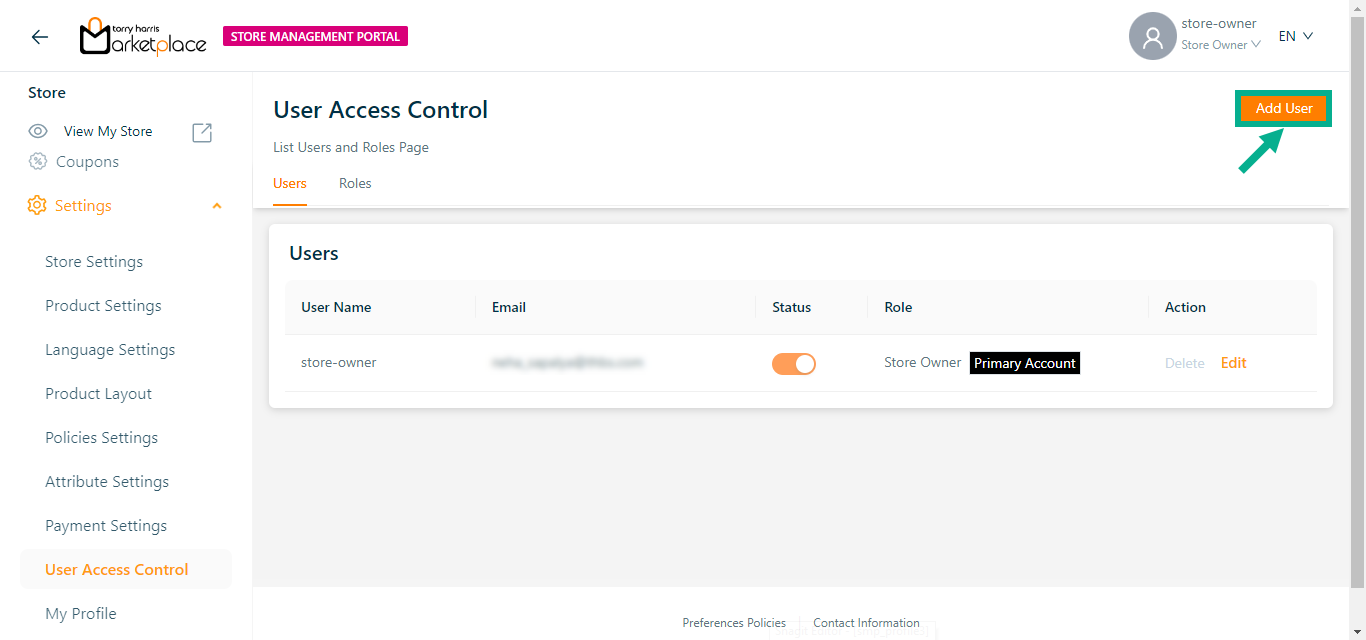
Add User screen appears as shown below.
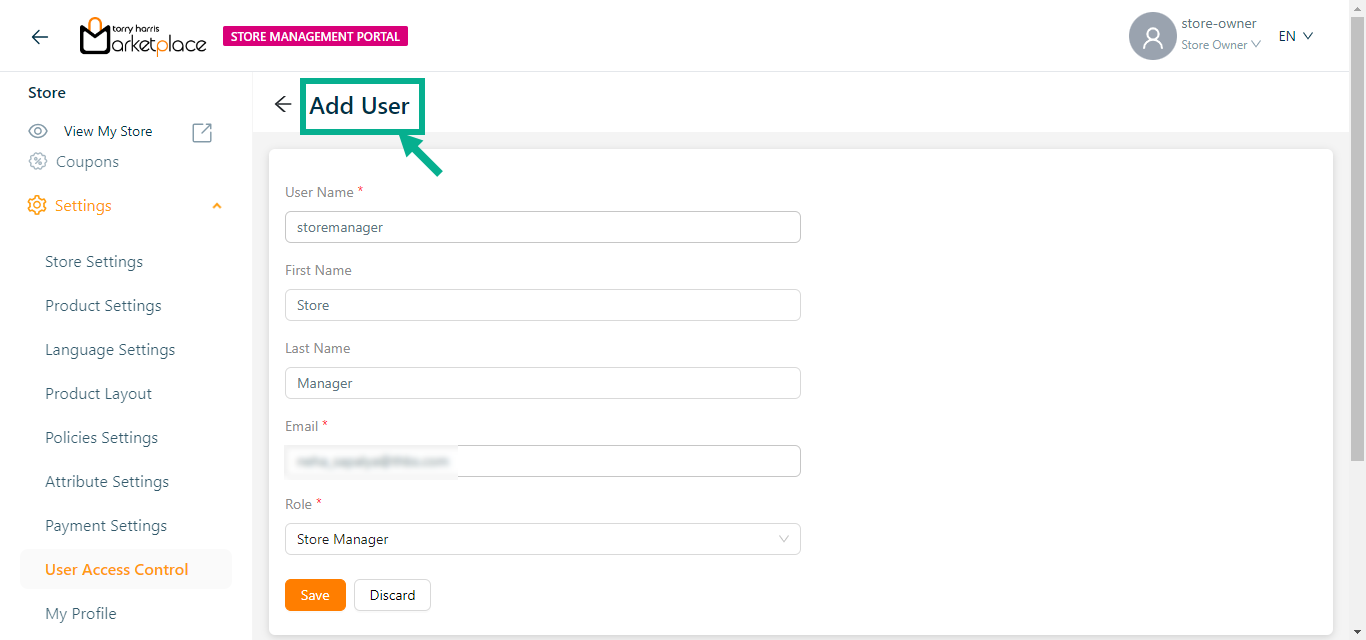
Enter the User Name, First Name, Last Name and Email.
From the drop-down menu, select the Role.
Click Save.
On saving, the confirmation message appears as shown below.

Disabling a User
The User can't disable or delete him/her self.
- Disable the Status toggle.
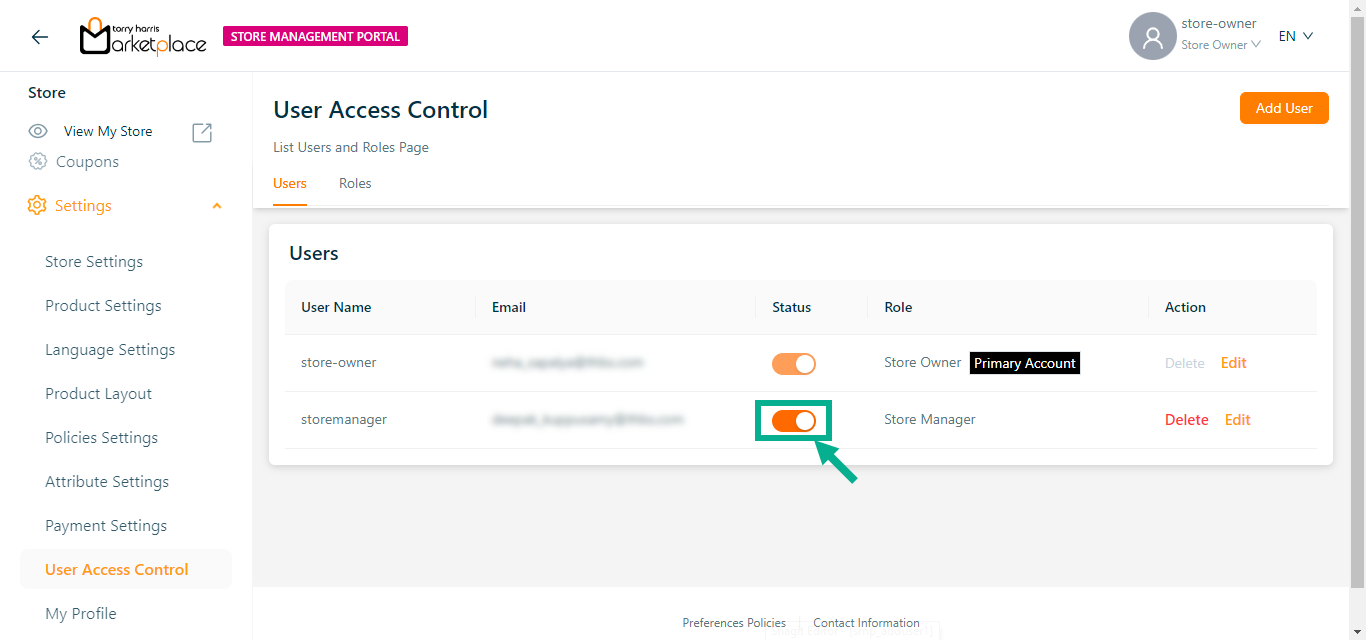
The confirmation message appears as shown below.

- Click Ok.
On disabling, the confirmation message appears as shown below.

Editing a User
Once created, the User Name cannot be modified.
The User can't disable or delete him/her self.
- Click Edit.
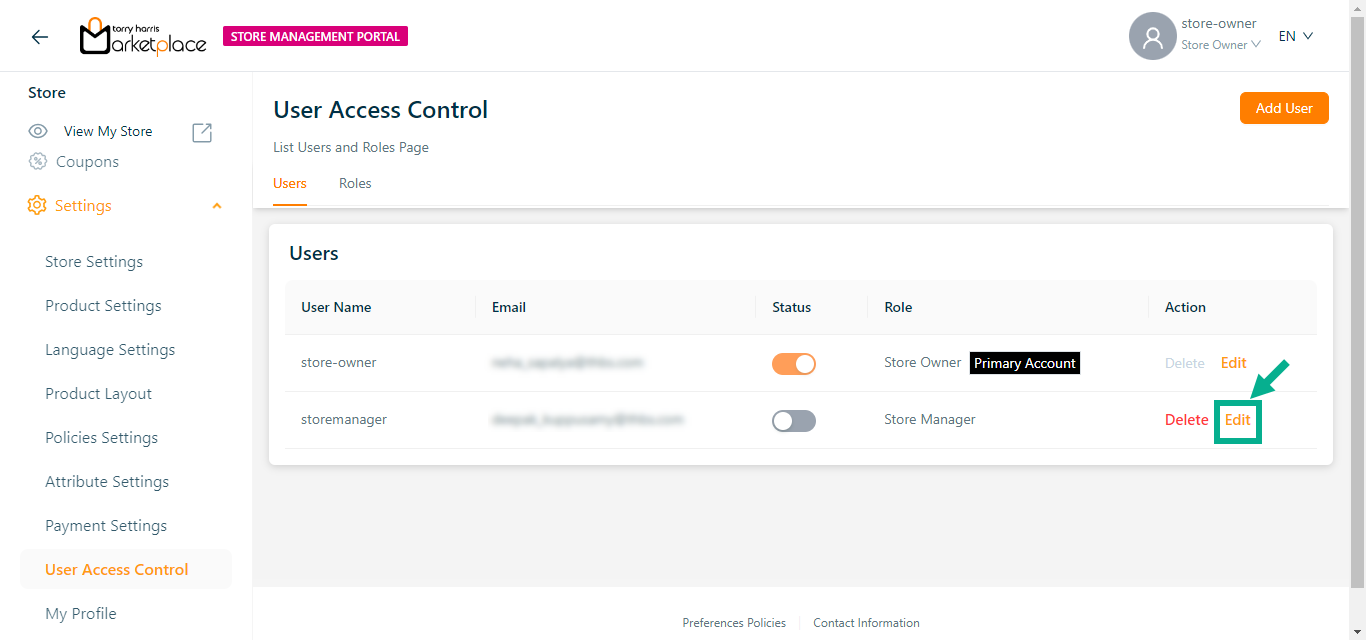
The screen appears as shown below.
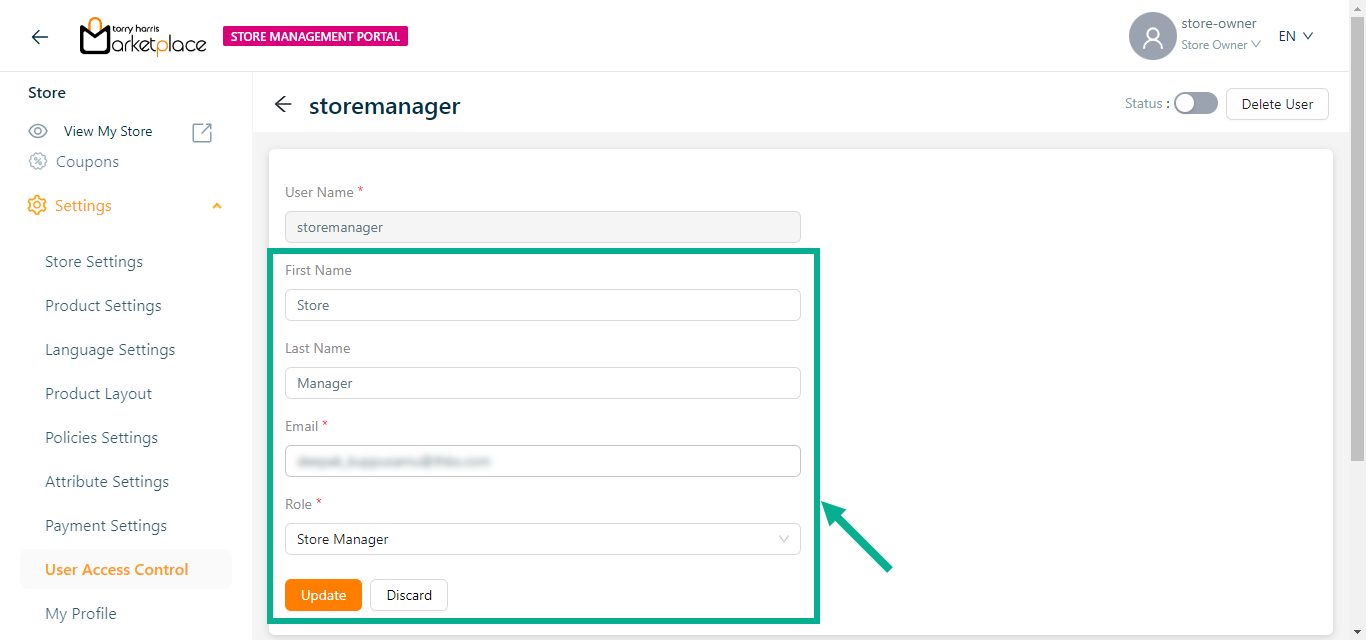
Edit the First Name, Last Name, Email and Role as per the requirement.
Click Update.
Upon updating, the confirmation message appears as shown below.

Deleting a User
The user cannot disable or remove himself, nor can he or she delete the primary user.
- Click Delete icon.
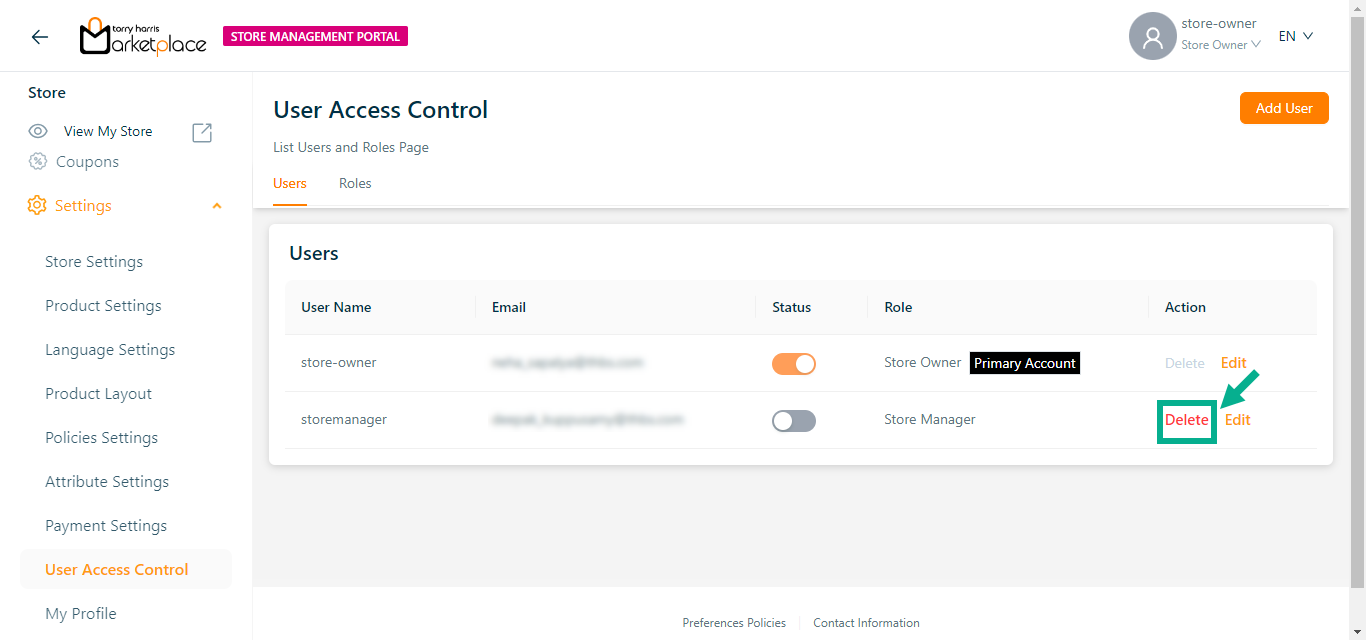
The confirmation message appears as shown below.
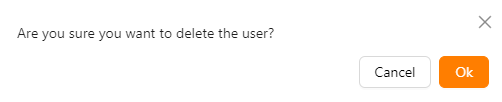
- Click Ok.
On deleting, the confirmation message appears as shown below.

Making another user a primary user by the primary user
Only a primary store owner can make another store owner a primary user and other store owner are unable to upgrade themselves or other users as primary user.
To set primary user, the user must be in active status.
- Click Edit.
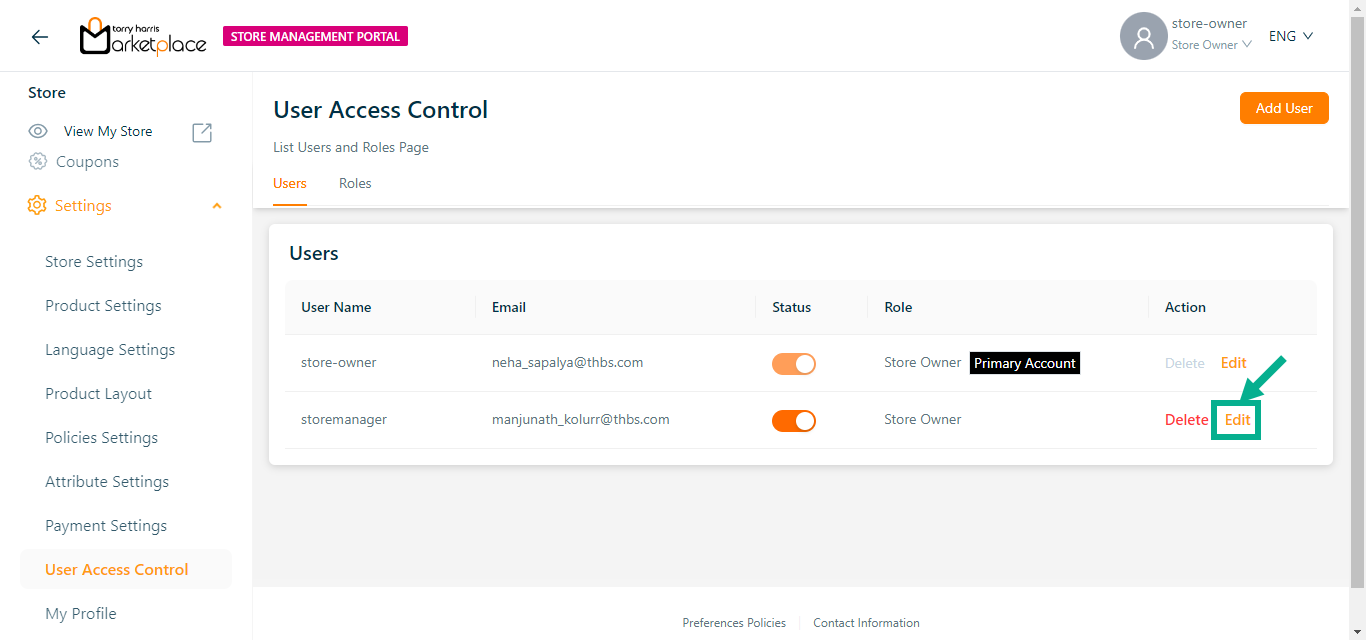
The screen appears as shown below.
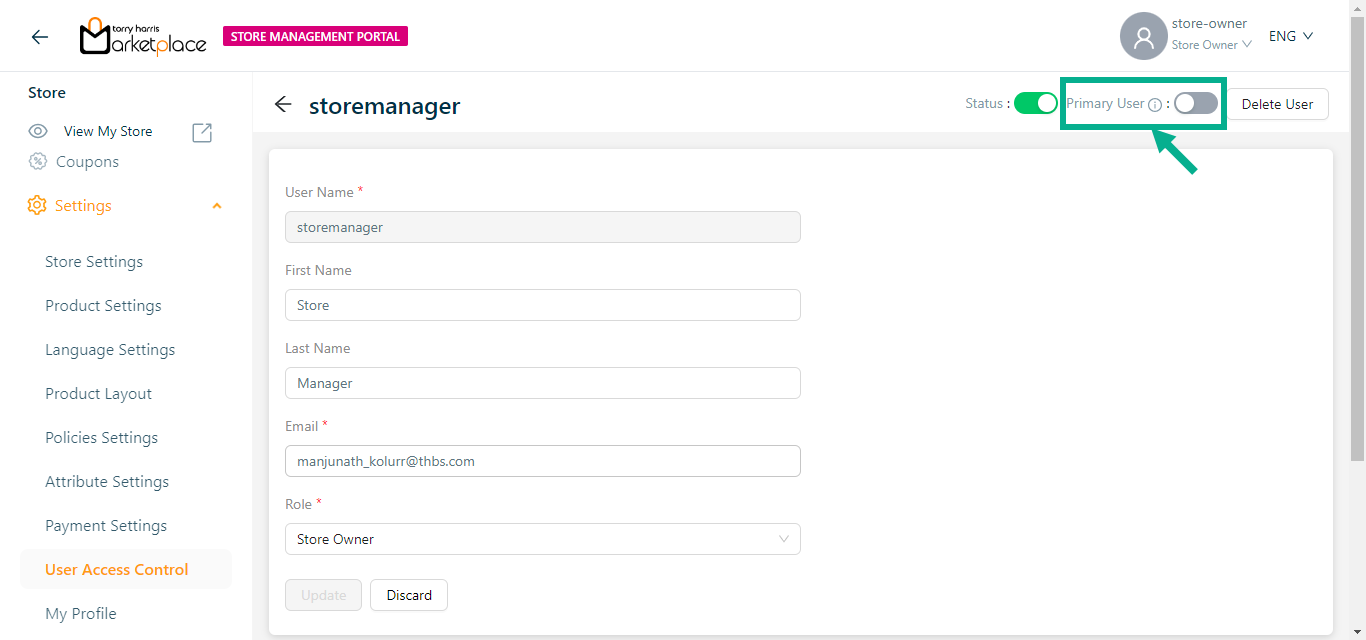
- Enable the Primary User toggle.
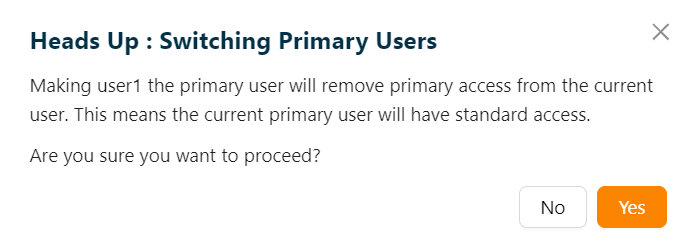
- Click Yes.
On proceeding, the confirmation message appears as shown below.
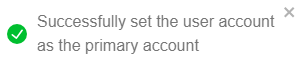
Log in as a new user
Upon user creation, an email is sent to the registered email id including the URL, Username, and Temporary password.
Use any basic web browser client (such as Google Chrome, Firefox, or any other browser) to access the Store Management Portal.
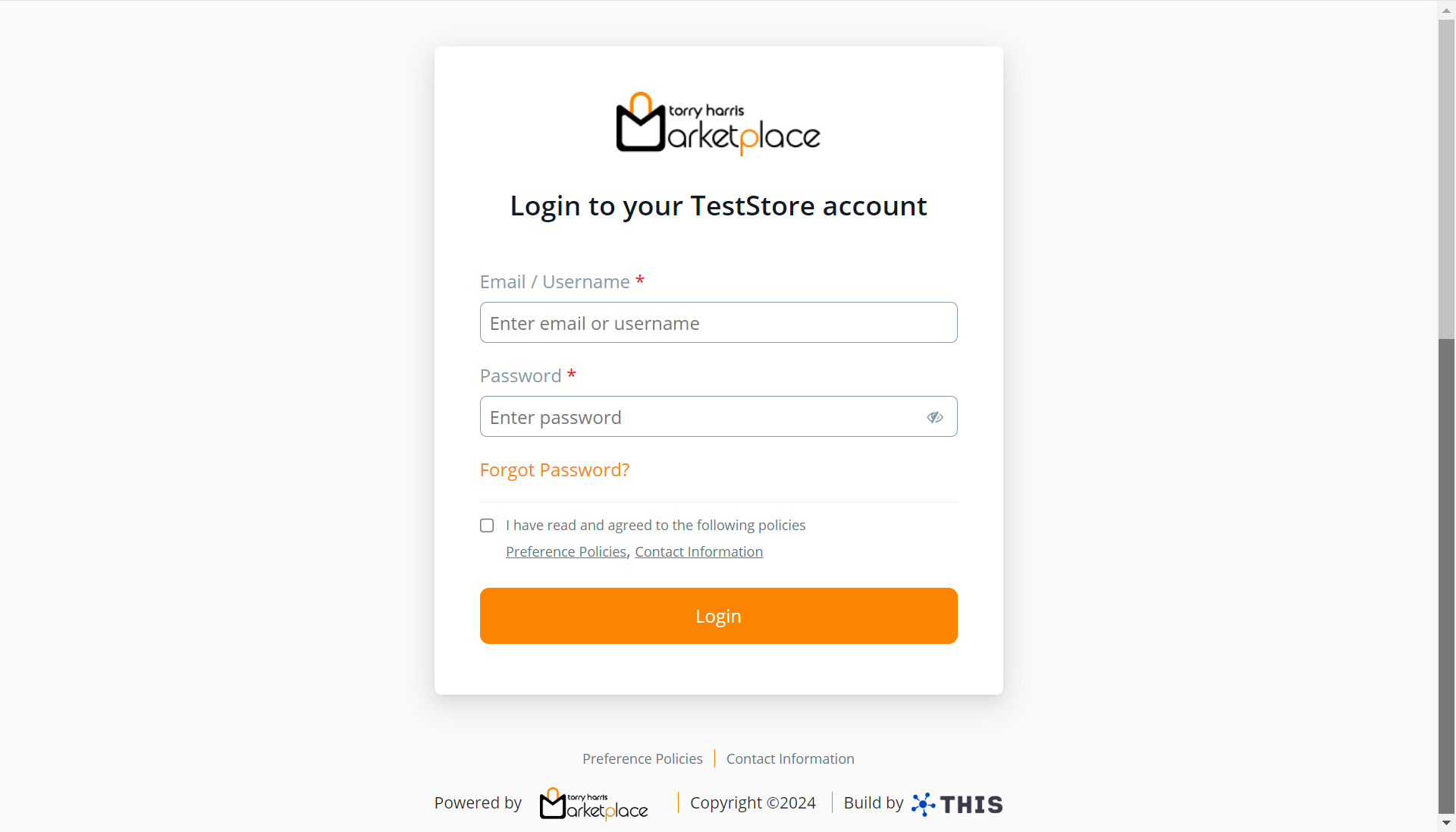
Enter the Email / Username.
Enter the temporary password shared vai mail in the Password section.
The User Consent checkbox appears only when the User Consent explicit toggle is enabled in the Admin Portal.
- Enable the User Consent checkbox, if available.
- Click Log In.
The screen appears as shown below.
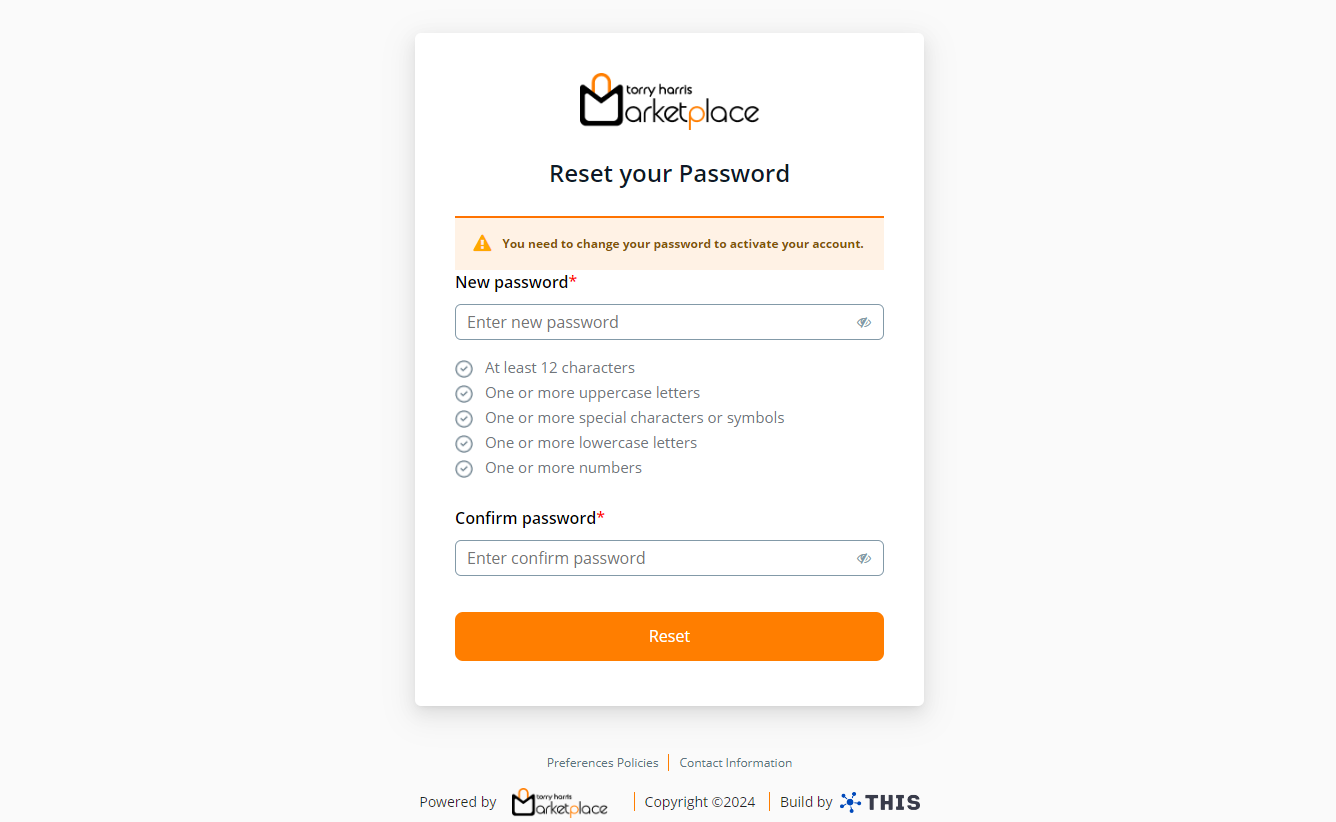
- Enter the New password and Confirm password.
Password must contain minimum of 12 characters and include at least one uppercase letter, one lowercase letter, one number, and one special character.
- Click Reset.
The screen appears as shown below.
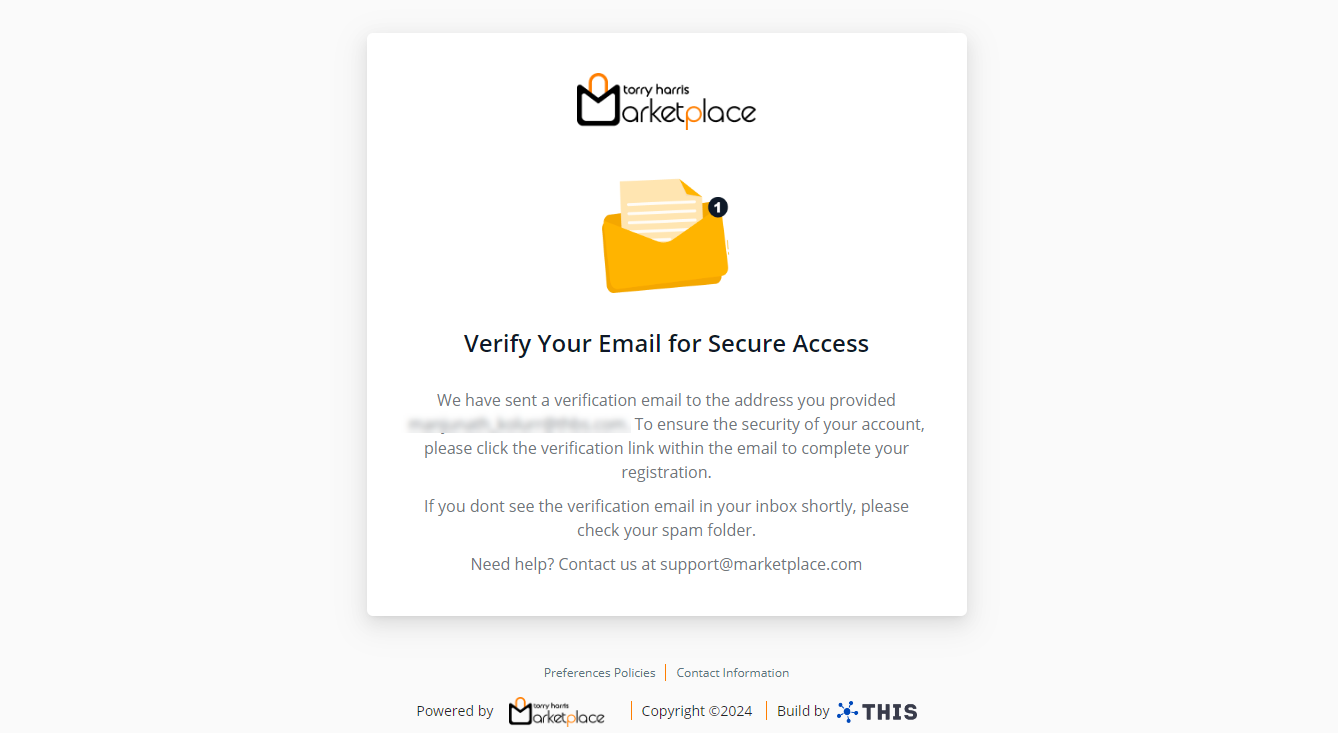
An email with instructions to verify your email address has been sent to your email id.
- Click Verify Account link shared in the email invite.
On clicking the link, the screen appears as shown below.
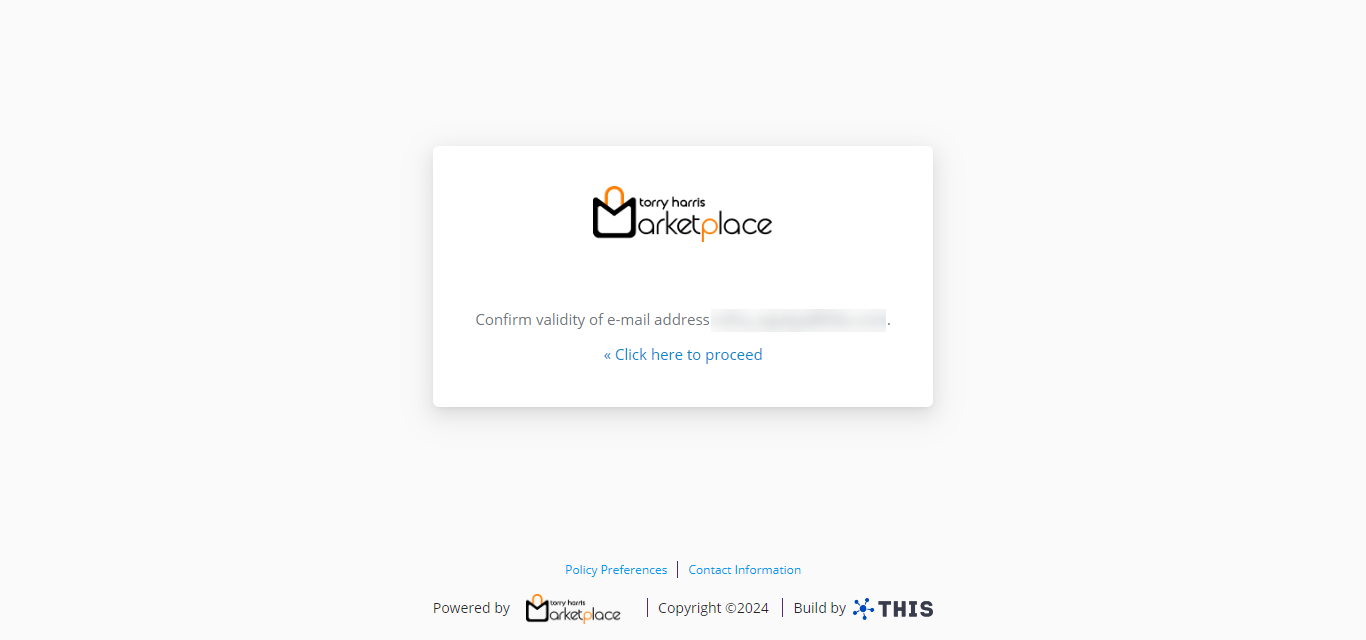
- Click Click here to proceed link.
On clicking the link, the login screen appears as shown below.
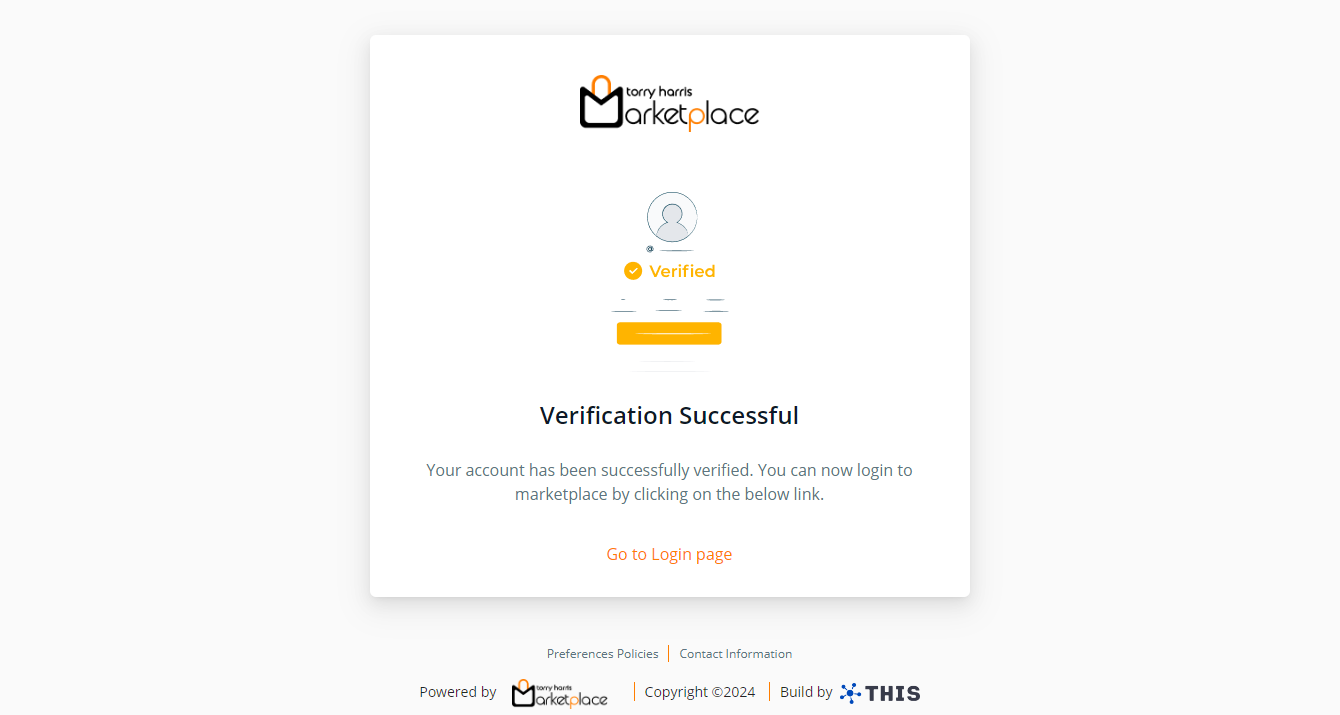
- Click Go to Login Page.
The login page appears as shown below.
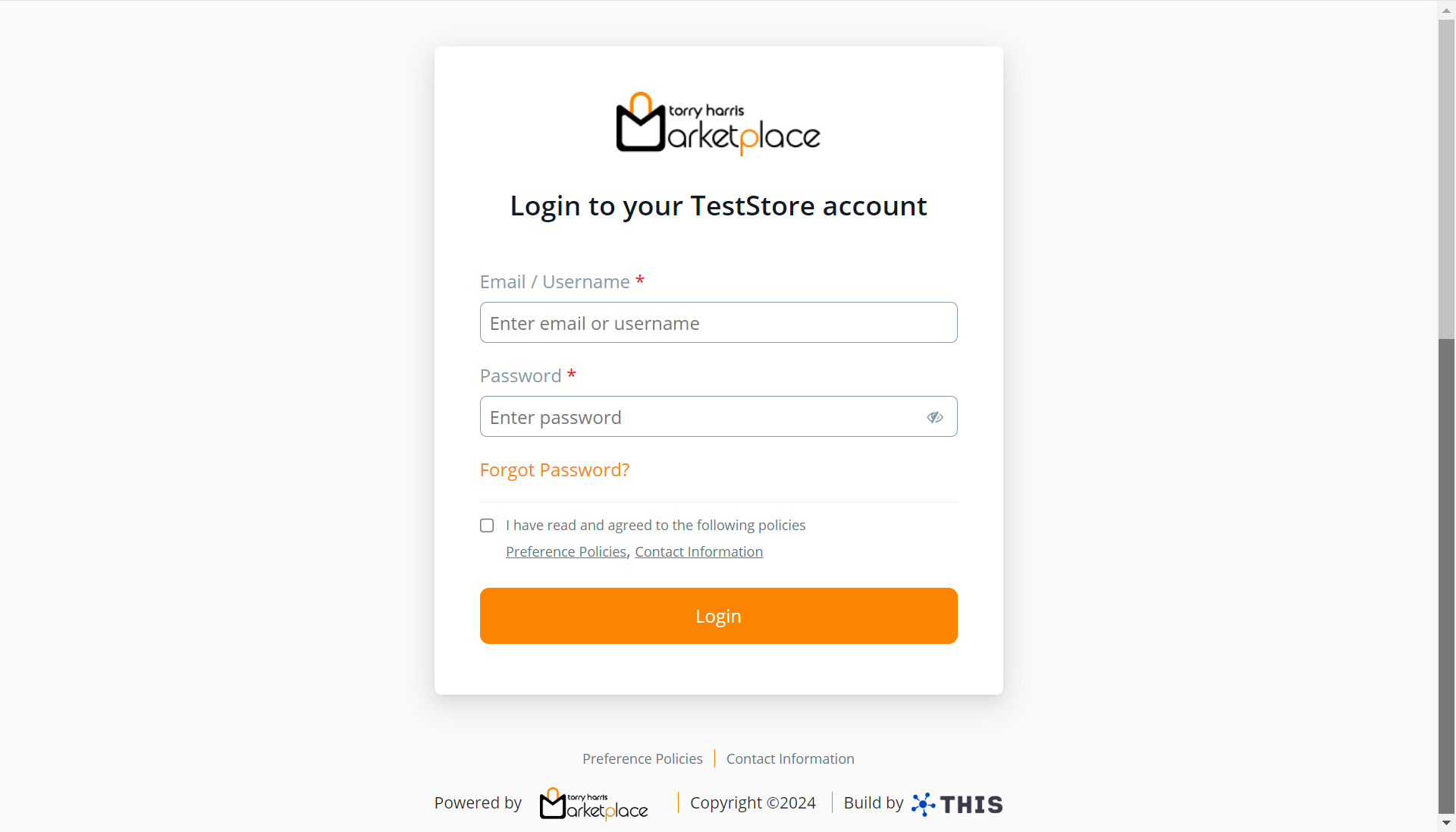
- Enter the Username/Email and Password.
The User Consent checkbox appears only when the User Consent explicit toggle is enabled in the Admin Portal.
- Enable the User Consent checkbox, if available.
- Click Log In.
Upon logging in, the Dashboard screen appears as shown below.